OpenSIS: Setup the School Calendar
Follow these Instructions
To access this page choose School Setup >> Calendars
This page allows you to setup your school's calendar for the year. Click on the link that says “Create a new Calendar.” To understand the default options and what they mean while setting up the school calendar follow image below.

This is the page where you create a new School Calendar. The calendar displays the regular school starting and ending date/month by default. The month and year displayed can be changed by changing the month and year pull-down menus at the top of the screen and clicking the "Update" button. It is mandatory for you to setup one for day to day functioning of the application.
Note:
The calendar is required for the application to function properly, so you must set up at least one school calendar.
- Give it a name in the Title input.
- Select the starting and ending dates for the school year.
- Check the standard days where your school has school days. Unchecked days are not regular school days and will not be used for taking attendance and calculating attendance percentages.
- Once you are ready, click “OK” to create the calendar.
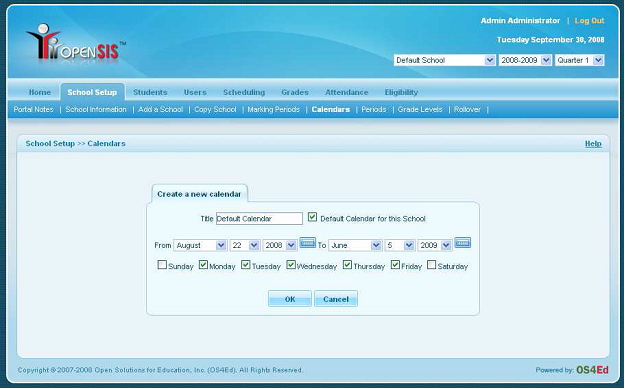
On full school days, the checkbox in the upper right-hand corner of the day's square should be checked. For partial days, the checkbox should be unchecked and the number of minutes the school will be open should be entered into the text box next to the checkbox. This is used to correctly calculate attendance on partial school days.
For days on which there will be no school (holidays, teacher workdays, etc.), the checkbox should be unchecked and the text field should be blank. To uncheck the checkbox or change the number of minutes in the school day, you must first click on the value you want to change.
After making any changes to the calendar, click the "Update" button at the top of the screen. This must be done for each month in the school calendar.
